1. Download vmware workstation . Link: http://www.torrentreactor.net/torrents/956758/VMware-Workstation-6-0-0-45731-with-keygen
2. Install it on your hard disk.
3. Download the iso of windows 7. Link: http://thepiratebay.org/torrent/4602971/Microsoft.Windows.7.Beta.1.Build.7000.x86.DVD-GENUiNE.iMAGE
4. Open vmware workstation.
5. Click on "New virtual machine"
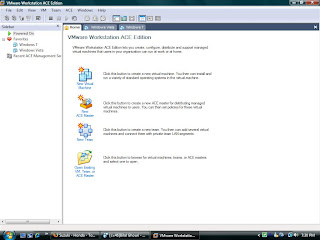
6. Select "Typical" and click on next.
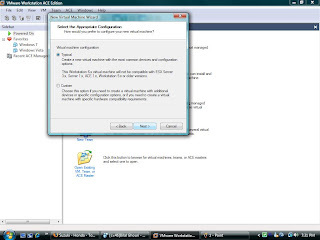
7. Select "Microsoft windows" and select windows vista.
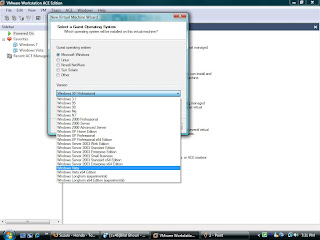
8. Name your virtual machine and save it anywhere on the hard disk.
9. Select the 2nd option (NAT).
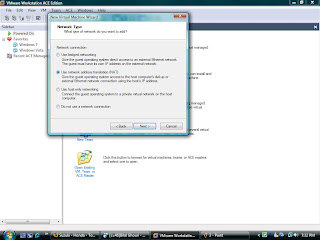
10. Create the virtual hard disk allocating it 30gb or perhaps 20gb would be enough.
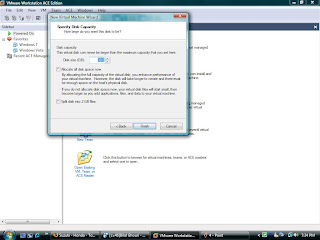
11. Click finish.
12. Go to your newly created virtual machine and click on "edit virtual machine settings"
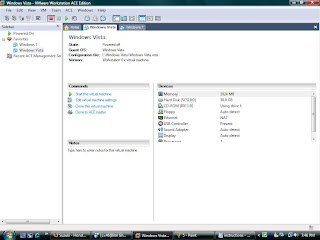
13. Select memory and give it atleast 1gb RAM.
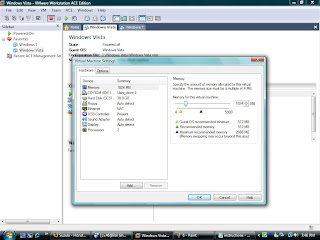
14.Select CD-ROM and check "use iso image" and browse and select the iso of windows 7.
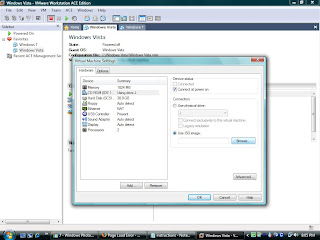
15. Choose processors . 1 if you have a single core or 2 if you have a dual or quad core.
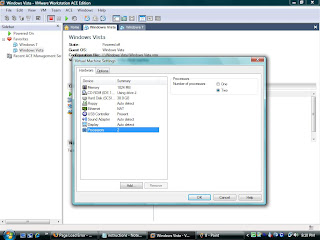
16. Next start your virtual machine.
17. It will load the installation for windows 7 and then you just install it by following the instructions provided by the installer.
Have fun =)
0 comments:
Post a Comment