Introducing Project Natal, a revolutionary new way to play: no controller required. See a ball? Kick it, hit it, trap it or catch it. If you know how to move your hands, shake your hips or speak you and your friends can jump into the fun -- the only experience needed is life experience.
Following up on its successful E3 press conference earlier today, Microsoft held a special hands-on event at the Standard Hotel in downtown Los Angeles this evening. Besides showing off the latest versions of games like Halo 3: ODST, Forza Motorsport 3, The Beatles: Rock Band, and Shadow Complex, Microsoft also had special "behind closed doors" demos of two of its more secretive projects, Project Natal and Alan Wake.
I'll admit that I was eager to try out Natal specifically to see just how real the onstage demo from earlier today truly was. After all, what Microsoft showed onstage -- not counting the incredibly long ultra-saccharine marketing video -- was pretty impressive. As Steven Spielberg alluded to in his surprise speech at that very press conference, a camera that could act as an "invisible controller" for hardcore and first-time gamers alike really would be a defining moment for the next generation of videogames.
Here's the amazing thing -- I played with the Natal for all of 5-6 minutes, and I have to say, it actually works.
The first demo I tried was what Microsoft was calling "Burnout Natal." Though it isn't a real game in development, the mixture of Burnout Paradise and the Natal camera was meant to provide proof that you could use the device's technology for practically any genre or software. How quickly I was recognized into the Natal's body identification system (just a few seconds) was surprising, and in a matter of moments I was controlling Burnout paradise with my feet and hands.
Most of the people around me during the MS press conference were groaning when they showed how a racing game would control with Natal in the aforementioned marketing footage, but truth be told, it's a lot more fun than it looks. Though I did miss the bit of resistance that a controller or steering wheel normally gives me, I was shocked to see how natural it felt to drive a car without actually being in one. How easy was it? To accelerate, I simply moved my right leg forward; to brake, I moved it backwards, and to pop it into a neutral position, I just stood straight up (or as straight as my spine would allow me to stand after 12+ hours of E3 spelunking). Driving was just a matter of pretending that I had a steering wheel in my hands, and every subtle movement I made was picked up by the camera allowing me to drive pretty well (and pretty straight) for the few minutes I got to try it out. As an added bonus, the motion for going into Burnout mode was an appropriate Top Gun Volleyball fist-pump. The whole experience was surprisingly fun and I walked away with nary a bad thing to say (which is quite an accomplishment, because normally I complain a lot).
My second go at the Natal was with the game highlighted specifically in Microsoft's press conference by former Fight Night father, Kudo Tsunoda, known as "Ricochet." Admittedly, Ricochet isn't my type of game. I'd rather sit on the couch hitting remote control buttons instead of virtual dodgeballs (which probably explains why I've reached the point where I get winded doing simple things like chewing and talking). Nonetheless, Ricochet provided a small dose of fun as I did my best to break targets with an increasingly-prolific supply of balls. The response here didn't seem as sharp as it did with Burnout -- but to be fair, there did seem to be a small learning curve with the aiming system. Though again, it's not my type of game -- but the good news is that, when speaking with Tsunoda about things in the works down the line, that there are plenty more games -- much more ambitious ones, in fact -- in development that we're going to see in the near future.
All in all, I found Project Natal to be quite refreshing. It's nowhere near the gimmicky device I originally took it for and the fact that it works already on a retail Xbox 360 (Burnout was running on an "out of the store" model, no debugs or special systems required) says a lot about its current stage of development.
To say that I'm anxious to see where Microsoft, and it's horde of third party developers, takes his next is an understatement.
Sunday, July 12, 2009
Monday, March 30, 2009
GTA 4 (patch 1.0.3)
A new patch for GTA 4 is now available which greatly increases the fps and provides you with smoother gameplay, fixing a number of bugs at the same time. However, all those with pirated version of the game should not try installing this patch as it'll mess up the game and you won't be able to play it anymore since it'll give you a fatal error everytime you try to load it. If any of you have already patched it with this one then you can always patch it again the version 1.0.2 which will make the game playable again by reverting everything to the way it was.
Here's the download link for the patch, if any of you want to try it out :
http://www.rockstargames.com/support/IV/PC/patch/index.html
Here's the download link for the patch, if any of you want to try it out :
http://www.rockstargames.com/support/IV/PC/patch/index.html
Sunday, March 29, 2009
Mac OS X 10.4.6
Finally got mac OS X up and running on vmware workstation . However , it is awfully slow to use on it because firstly you can't install vmware tools on it and secondly only one processor can be used. If two processors are selected then it simply won't boot up. So there's practically no point installing it on a vm unless you just want to play around with it , although there isn't much stuff that you can do. Anyway , here are the screens:
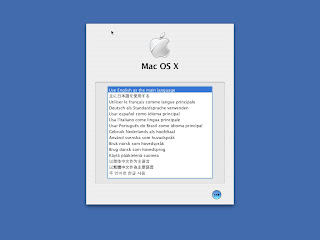
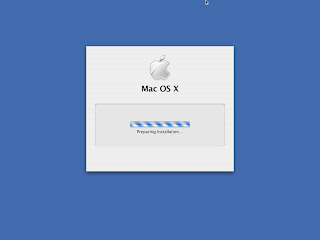
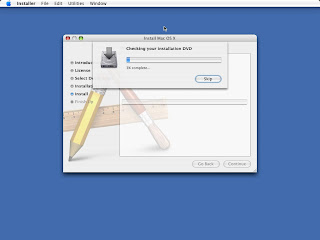
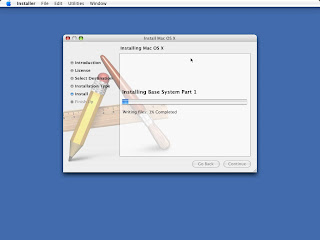
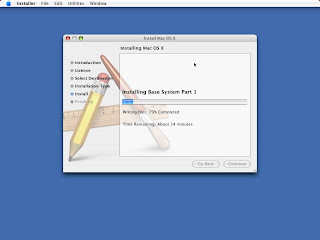
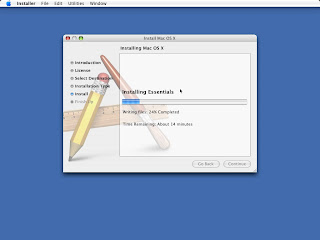
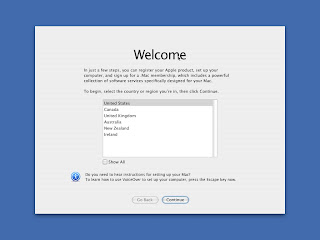
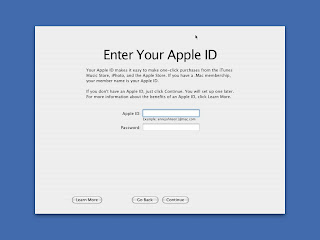
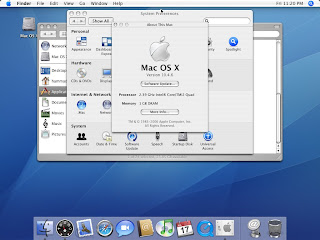
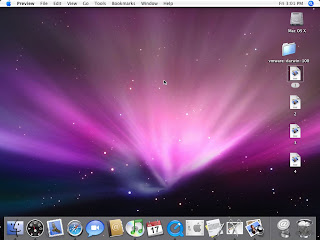
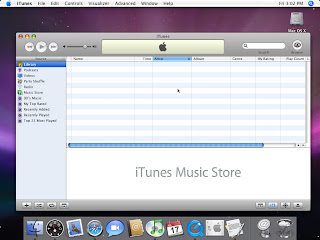

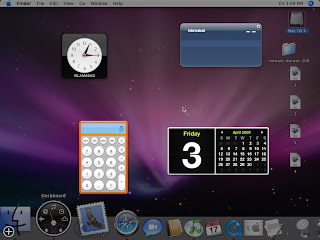
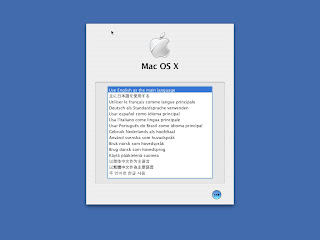
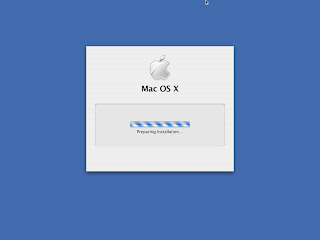
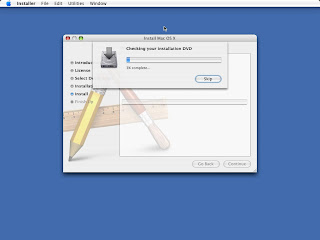
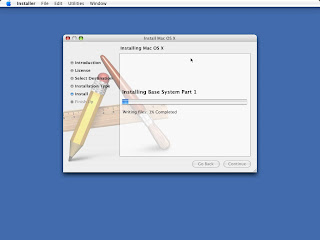
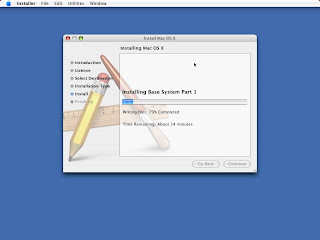
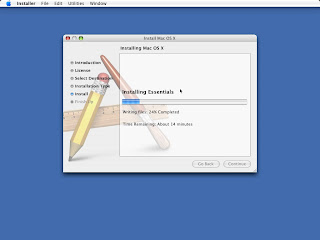
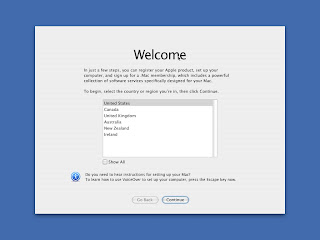
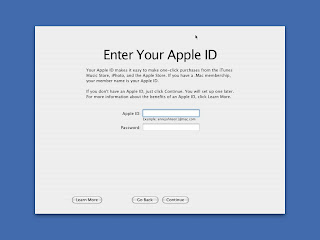
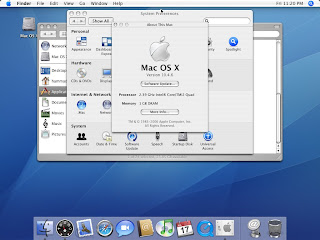
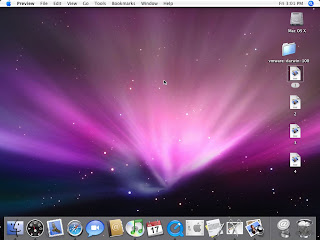
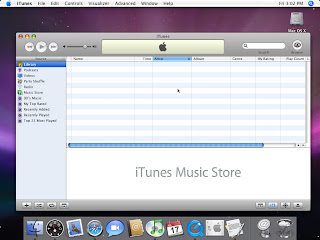

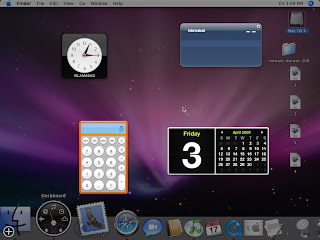
Wednesday, March 25, 2009
How to install windows 7 on VMware Workstation
Here are the instructions to install windows 7 on vmware workstation:
1. Download vmware workstation . Link: http://www.torrentreactor.net/torrents/956758/VMware-Workstation-6-0-0-45731-with-keygen
2. Install it on your hard disk.
3. Download the iso of windows 7. Link: http://thepiratebay.org/torrent/4602971/Microsoft.Windows.7.Beta.1.Build.7000.x86.DVD-GENUiNE.iMAGE
4. Open vmware workstation.
5. Click on "New virtual machine"
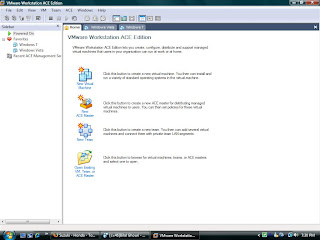
6. Select "Typical" and click on next.
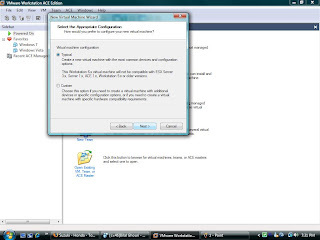
7. Select "Microsoft windows" and select windows vista.
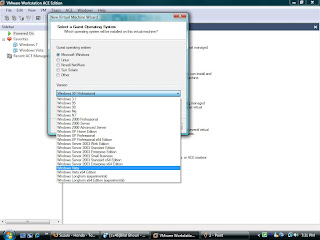
8. Name your virtual machine and save it anywhere on the hard disk.
9. Select the 2nd option (NAT).
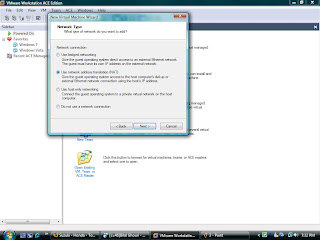
10. Create the virtual hard disk allocating it 30gb or perhaps 20gb would be enough.
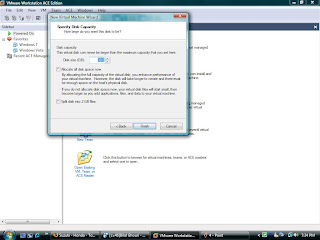
11. Click finish.
12. Go to your newly created virtual machine and click on "edit virtual machine settings"
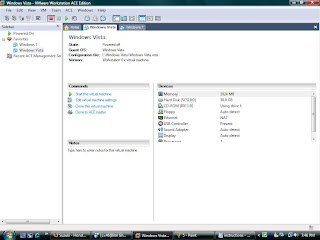
13. Select memory and give it atleast 1gb RAM.
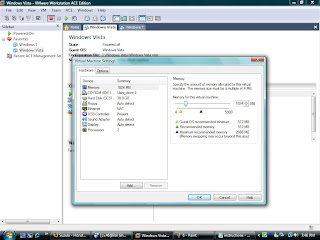
14.Select CD-ROM and check "use iso image" and browse and select the iso of windows 7.
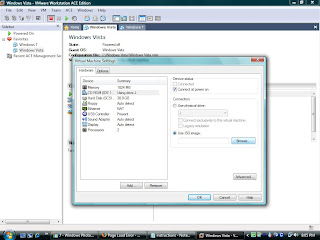
15. Choose processors . 1 if you have a single core or 2 if you have a dual or quad core.
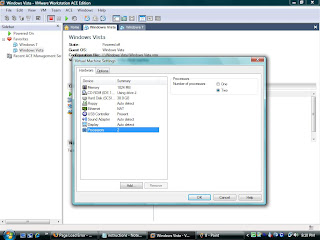
16. Next start your virtual machine.
17. It will load the installation for windows 7 and then you just install it by following the instructions provided by the installer.
Have fun =)
1. Download vmware workstation . Link: http://www.torrentreactor.net/torrents/956758/VMware-Workstation-6-0-0-45731-with-keygen
2. Install it on your hard disk.
3. Download the iso of windows 7. Link: http://thepiratebay.org/torrent/4602971/Microsoft.Windows.7.Beta.1.Build.7000.x86.DVD-GENUiNE.iMAGE
4. Open vmware workstation.
5. Click on "New virtual machine"
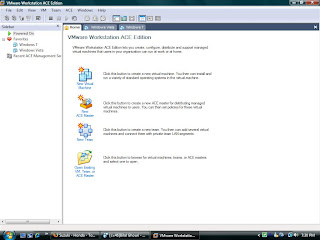
6. Select "Typical" and click on next.
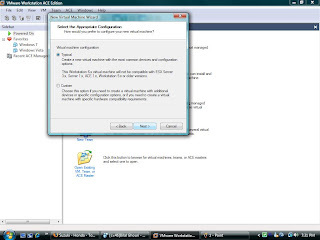
7. Select "Microsoft windows" and select windows vista.
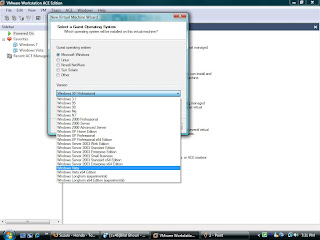
8. Name your virtual machine and save it anywhere on the hard disk.
9. Select the 2nd option (NAT).
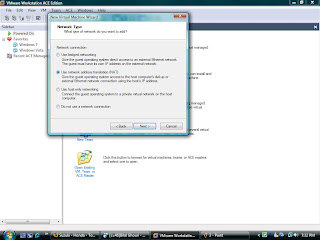
10. Create the virtual hard disk allocating it 30gb or perhaps 20gb would be enough.
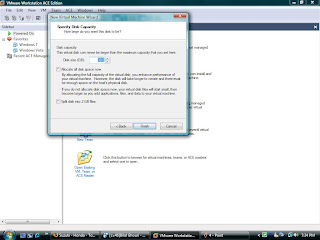
11. Click finish.
12. Go to your newly created virtual machine and click on "edit virtual machine settings"
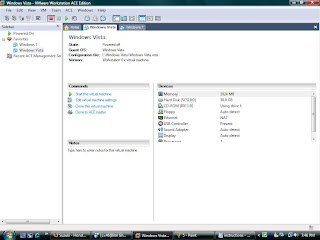
13. Select memory and give it atleast 1gb RAM.
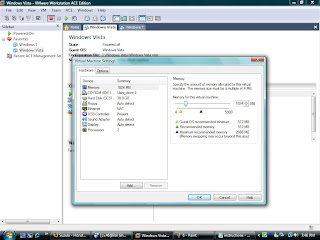
14.Select CD-ROM and check "use iso image" and browse and select the iso of windows 7.
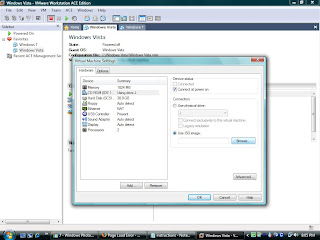
15. Choose processors . 1 if you have a single core or 2 if you have a dual or quad core.
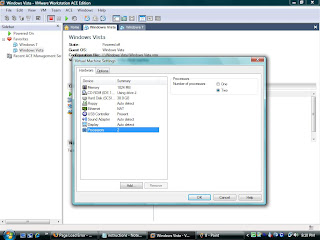
16. Next start your virtual machine.
17. It will load the installation for windows 7 and then you just install it by following the instructions provided by the installer.
Have fun =)
Labels:
instructions,
tutorial,
virtual machine,
vmware,
windows 7,
workstation
Subscribe to:
Comments (Atom)